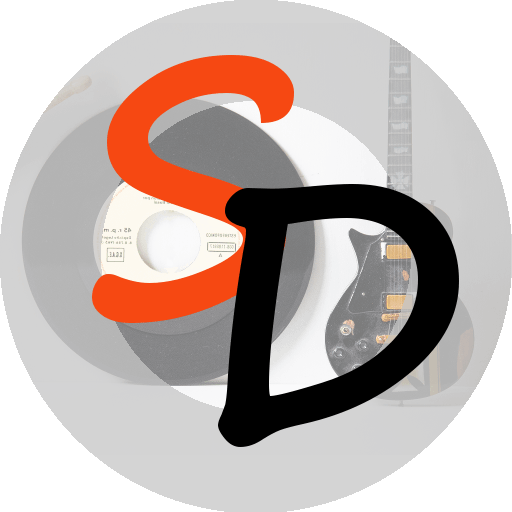Q. Do you support .wma files?
A. The Sound Drive supports the only audio files that supported by Amazon Echo devices.
At the moment the Amazon Echo devices family are using the same audio player as all Android phones. This is the open sourced project.
The only files supported by this player are: .mp3, .aac, .m4a, .wav, .ogg.
Format .wma is not supported by the player at the moment, and there are no plans to add support any time soon.
If in the future Amazon will make an upgrade on the software and include support other audio files extensions, the Sound Drive will support them all out of the box
If you own a collection of .wma files, we would recommend to convert them to one of the supported formats. For example: https://www.howtogeek.com/365208/how-to-convert-a-wma-file-to-mp3/
Q. How much the premium version costs?
A. If premium version is available in your country, it costs 1.99 per month in your country’s currency plus taxes if any.
With premium version you can use unlimited number of Echo devices linked to your account (in comparison with Amazon Music 14.99 / month for family up to 6 devices maximum and Audible 14.99/month per account and 1 Echo device maximum.)
On this moment premium version is available on following store fronts: USA, UK, Italy, Germany, Spain and France.
Free version is also available Free version is also available on store fronts: USA, UK, Italy, Germany, Spain, France, Australia, Canada, India and Mexico.
Q. I am concerned that the app requires access to my whole Google Drive, which I’m not so keen on from a security point of view.
A. There are a few reasons why the SD needs the READ access to your Google Drive. They all related to the Google Drive API we are using.
1. From Google API's perspective all folders in a Google Drive are files. It does mean that you have to get READ access to the whole Google Drive in order to find something on it.
2. The SD (Sound Drive) can also find your audio files in any location on your Google Drive. You can store them anywhere you want.
So, for example, you can say: Alexa, ask Sound Drive to play Rain music.
The SD skill will check the Sound Drive folder first, then if nothing found there, it will try to scan your Google Drive in order to find requested file. So the end result could be:
***rain.mp3
rain-forrest.aac
Rain***.MP3
***RAIN***.aac
and so on.
In terms of security. Google has strict rules for applications (including Alexa skills) on the matter of how they use Google Drive. Google does not allow any user's information to be passed to 3-d party services.
We don't have any services that store user information.
All communication happens anonymously by means of security tokens. Nothing is stored on the server side.
When you are giving your consent to the SD skill on your Google account page, you are giving permission to the Google API (not us) to get access to it on your behalf.
Google, then, gives to Sound Drive the security tokens that will be used to get access to Google Drive via Google API.
It happens anonymously. The SD skill doesn't know who the person is and what does particular Google Drive contain. It only looks for specific audio files: .mp3, .aac, .m4a, .wav, .ogg
If you still find it difficult to give access to your Google Drive, you can always create a fresh Google account with free 15 GB of free space. Then put your stuff there.
Q: How many devices I can use with Sound Drive?
A: You can use unlimited number of Echo devices with Sound Drive.
Sound Drive on each of your Echo devices can be linked to same or different Google accounts (so they can use same or different Google Drive as media source).