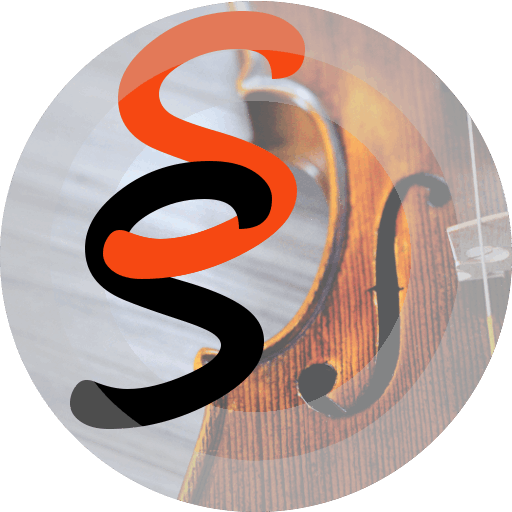How to create playlists:
- link your Dropbox account (or create new Dropbox Free account) with the Sound Stream skill.
- the Dropbox > Apps > SoundStream folder will be created for you by Dropbox when you linked your account with the skill.
- create sub-folders with the names of your playlists.
- copy your media files into these sub-folders.
IMPORTANT: In order to integrate your Dropbox account and the skill properly, the email address of your Dropbox account needs to be verified.
https://help.dropbox.com/accounts-billing/settings-sign-in/verify-email
For example:
- Dropbox > Apps > SoundStream > Relax > waves.mp3, rainforest.ogg,... [you have created music playlist with the name 'Relax']
- Dropbox > Apps > SoundStream > Classic > song-1.mp3, song-2.m4a,... [you have created music playlist with the name 'Classic']
- Dropbox > Apps > SoundStream > Pinocchio > chapter-1.wav, chapter-2.wav,... [you have created books playlist with the name 'Pinocchio']
- Dropbox > Apps > SoundStream > Spanish > lesson-1.mp3, lesson-2.mp3,... [you have created a general purpose playlist with the name 'Spanish']
The playlists will be synchronized automatically every time you open the skill.
When the playlist started to play, you can use all commands that you normally use with the default Alexa music player (without using the skill's invocation name):
- Alexa, play.
- Alexa, next.
- Alexa, previous.
- Alexa, loop on.
- Alexa, loop off.
- Alexa, pause.
- Alexa, resume.
- Alexa, start over.
- Alexa, shuffle on.
- Alexa, shuffle off.
- Alexa, stop.
You can ask to play a playlist:
- Alexa, play Jazz from Sound Stream.
- Alexa, ask Sound Stream to play Toy Story.
You can ask to play a song, a book or a podcast by name:
- Alexa, play 'rain forest' from Sound Stream.
- Alexa, ask Sound Stream to play 'Alice in Wonderland'.
Create a global shuffled playlist that contains tracks from all playlists:
- Alexa, ask Sound Stream to reshuffle
- Alexa, ask Sound Stream to mix everything
- Alexa, ask Sound Stream to shuffle all
Note: please do not confuse with the Echo audio player 'shuffle on' / 'shuffle off' commands on a playing playlist.
Fast-forward and rewind through long audio:
- Alexa, stop
- Alexa, ask Sound Stream to skip forward 45 seconds
- Alexa, stop
- Alexa, ask Sound Stream to move forward 10 minutes
- Alexa, stop
- Alexa, ask Sound Stream to go back 1 hour
- Alexa, stop
- Alexa, ask Sound Stream to rewind 1 minute
Enable / Disable Alexa feedback (Alexa will speak a playlist name). Enabled by default:
- Alexa, ask Sound Stream to enable feedback
- Alexa, ask Sound Stream to disable feedback
How to make Alexa identify songs on request:
- Alexa, ask Sound Stream what song is playing?
- Alexa, ask Sound Stream what is playing?
How to start playlist from the beginning:
- Alexa, ask Sound Stream to play the playlist from the beginning
- Alexa, ask Sound Stream to play from the start
- Alexa, ask Sound Stream to restart the playlist
Virtual Links:
Create mixed playlists without duplicating Dropbox files. To use, simply create an empty folder named after your new playlist and add nested empty subfolders named after existing playlists you want to include. Play your virtual playlist with familiar Alexa voice commands.
You can create Alexa routines for Sound Stream based on audio file's name or a playlist's name.
M3U play lists:
m3u files support available for premium subscribers. This feature enables you to create playlists containing numerous internet radio stations. Find out more here.
Every moment together counts, so make the most of family time with these perfect ideas:
- run slideshows from your personal Dropbox with the 'My Slides' skill (search for 'myslides' skill in your Alexa app);
- play you own videos from your Dropbox with the 'My Video' skill (search for 'myvideo' skill in your Alexa app);